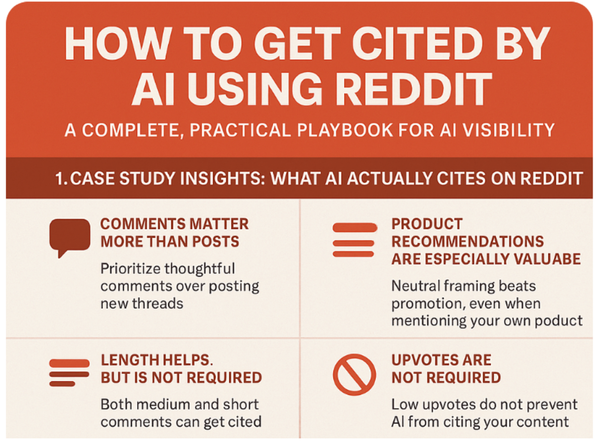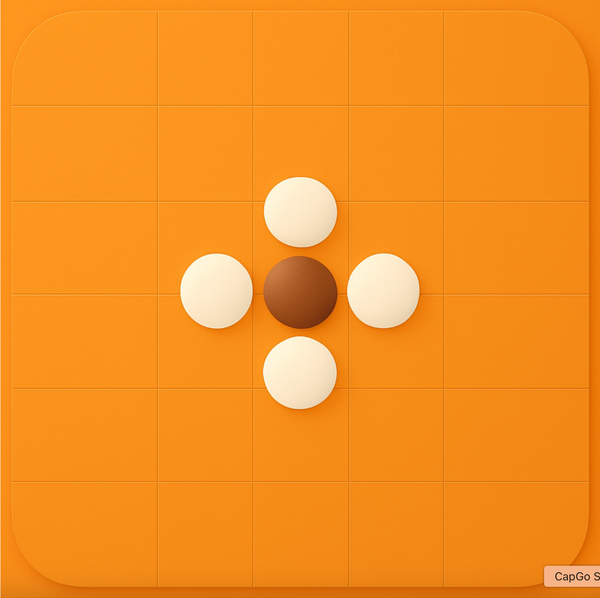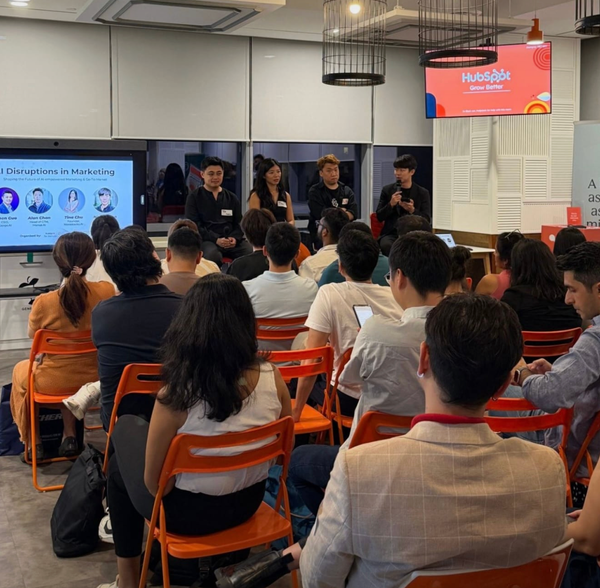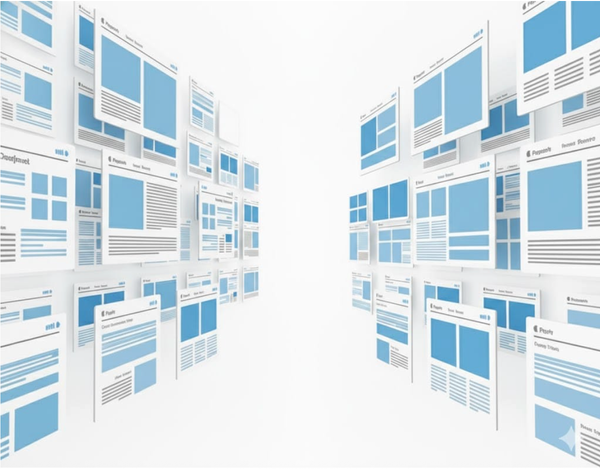📘Google Search Console Comprehensive Guide: Features, Access, Verification, Sitemap Submission, Adding Collaborators

In the digital age, Google Search Console (GSC) is a tool that no website administrator, content operator, or SEO professional should overlook. It not only helps you understand how your website performs in Google searches, but also allows you to actively optimize your website's crawling and ranking.
This article will provide a detailed overview of:
- What is Google Search Console?
- How to access GSC
- How to verify website ownership
- How to submit a sitemap
- How to invite others and grant full permissions
✅ 1. What is Google Search Console?
Google Search Console is a free service provided by Google that allows website owners to monitor, manage, and optimize their visibility in Google search results. Its main features include:
- Search performance analysis: View which keywords your website has appeared for, how many times it has been clicked, and its ranking status, etc.
- Sitemap submission: Proactively inform Google about your website's structure to help it crawl and index your site faster
- Crawl and indexing status: Understand which pages have been successfully crawled by Google and which ones have errors
- Website issue diagnosis: Identify mobile compatibility issues, core web experience issues, security issues, etc.
- User permission management: Invite other members to assist with management and assign different permission levels
🚪 2. How to access Google Search Console?
- Open the URL: https://search.google.com/search-console/
- Log in with your Google account (it is recommended to use the main site administrator account)
- Click “Add Property”
- Enter your website URL (it is recommended to use the full https://www.example.com format)
- Select a method to verify website ownership (see the next section for details)
🔐 3. How to verify website ownership?
Google offers multiple verification methods to confirm you are the website owner:
- HTML file upload (recommended)
Download the HTML file provided by Google
Upload it to the website root directory (typically public_html or /)
Return to Search Console and click “Verify” - DNS TXT record
Log in to your domain registrar (e.g., GoDaddy, Namecheap, Cloudflare, etc.)
Add the TXT record provided by Google
Save and wait for DNS propagation (may take several minutes to hours)
Return to GSC and click “Verify” - HTML Meta Tag
Paste the tag provided by Google into the section of your website's homepage
After publishing, return to GSC to verify - Google Analytics (GA) verification
If your website has GA (Google Analytics) installed and linked, and you are an administrator, GSC can automatically verify ownership - Google Tag Manager (GTM) verification
Similarly, if your website has GTM integrated and you have the correct permissions, you can use this method for quick verification - Google Workspace (enterprise email) auxiliary verification
If your website domain is registered through Google Workspace (e.g., email address is [email protected]), Google can sometimes recognize you as the owner of the domain
⚠️ Note: This cannot be used for verification on its own and is typically used in conjunction with other methods
✅ We recommend prioritizing HTML file upload or DNS record verification, as they are the most stable and easiest to control.
👥 4. How to add collaborators and grant them full permissions?
If you need others (such as SEO experts, developers, or team members) to assist in managing website data, follow these steps:
- Log in to GSC and select your website property
- Click “Settings” in the bottom-left corner
- Go to “Users and Permissions”
- Click “Add User” in the top-right corner
- Enter the recipient's email address (e.g., [email protected])
- Select the permission type: “Full”
- Click Add
📌 Users with full permissions can access all data and perform operations such as submitting sitemaps and requesting indexing.
🗺️ 5. How to submit a sitemap
Submitting a sitemap allows Google to crawl your website's page structure faster and more accurately.
- Log in to GSC and select your website property
- Click “Sitemaps” in the left-hand navigation bar
- Enter the Sitemap path in the input field (e.g., sitemap.xml, sitemap_index.xml)
- Click “Submit”
The system will crawl and begin indexing the website content, displaying the submission status and crawl progress on the page.
🧩 Conclusion
Google Search Console is the core tool for understanding your website's “health” in search engines. By properly configuring and using it, you can:
- Proactively present your website structure to Google
- Quickly identify and fix technical issues
- Monitor organic traffic and keyword performance
- Collaborate on optimizing SEO strategies
Whether you're a new website owner or an experienced marketing expert, mastering GSC can significantly improve your website's visibility on Google.